- Posted by:
- Posted on:
- Category:
EpsonEpson - System:
Unknown - Price:
USD 0
Mpdriv.com - There are some issues with Epson printers and will display offline notification messages on Windows 10 and Mac computer screens. That's a warning that your printer can't print the document until you fix the error so that the printer comes back online. The first reason why Epson printers are offline and most common is hardware corruption and software corruption such as not updating the latest drivers (updates). When the printer driver expires, the printer stops printing and starts displaying an "Offline" message. If the hardware is damaged, the solution is to bring the Epson printer to the service place to repair or replace the old printer with a new one.

Why is My Epson Printer Offline Windows 10 and Mac?
Common in case of offline Epson printer errors on Windows-based computers/laptop is the check of the option "Use Printer Offline". On Windows devices, active checkmark on the option uses offline printers, that's the reason why Epson Printers Offline. If the Epson Printer cannot print correctly, follow these steps below:Fix Epson Offline Printer Error In Windows 10
- Reboot the Epson printer and wait for the boot process to complete.

- Check that Epson printers are plugged into the computer correctly and also check if they have a connection to the network.

- Press and open the start menu and open the Run Dialog box and type Control Panel.
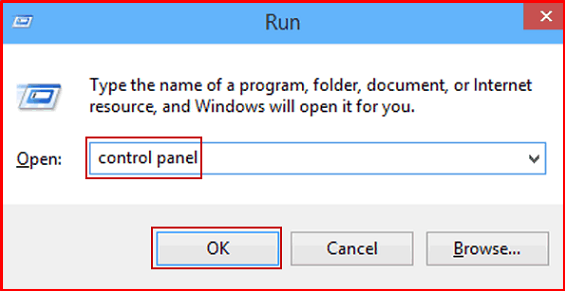
- After that select and Click on "Devices and Printers". A list of printers is displayed.
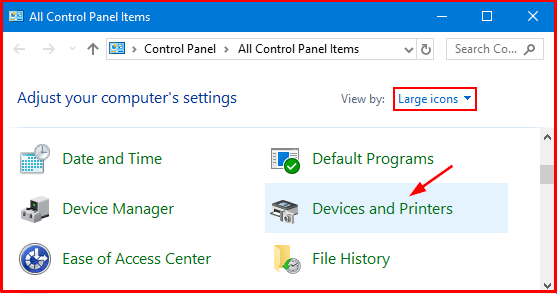
- Then Right-click on the Epson printer and select "See What's Printing".

- Click on the printer, then uncheck "Use Printer Offline". Now the Epson printer is set to online.
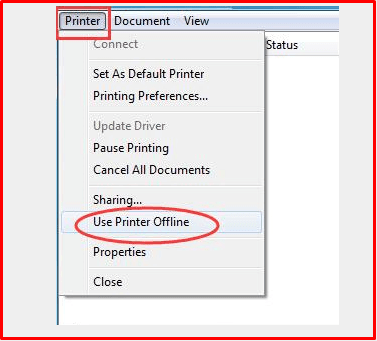
Fix Epson Offline Printer Error on Mac
Follow these steps to troubleshoot Epson offline mac printers:Read More: Printer Epson Offline Mac
- Send Ping
- Re-Add the Printer
- open "System Utility"
- Click the "Printer" option
- In the list, it will be displayed "Epson Printer", select it and click on it followed by pressing the icon (-) given at the bottom
- Wait until your printer process is complete and click the (+) icon
- Find your printer now and once it's found, add it to your MacBook
