- Posted by:
- Posted on:
- Category:
BrotherBrother - System:
Unknown - Price:
USD 0
Mpdriv.com - Brother printers also have some minor problems. The most common and frequent problem is offline. If you face the same thing, then you need to fix the problem of offline printer Brother. Here we review how to fix my Brother Printer is Offline Windows 10. Stage 3: Make sure Brother Printer is set as Default
Stage 3: Make sure Brother Printer is set as Default

Why On The Printer Brother Keeps Offline?
There are a variety of unexpected issues, but some of the main causes are like the reviews below:- Antivirus software causes problems with Brother's printer and blocks actions performed by printing.
- If the offline printer feature is active on your system, it will accept the printer offline and start.
- The printer port must be in a static position, if the port is active, the IP can be changed and does not match the stored information.
- The driver installed in brother printer is not working properly, then Brother printer says offline.
- Sometimes there is also a printer works fine but appears offline or sleep mode on the screen.
Steps to resolve your printer offline:
stage 1: Verify printer status- When in a hurry, users sometimes tend to panic and forget the most basic steps. Don't worry and panic, check that your device is connected to all cables correctly.
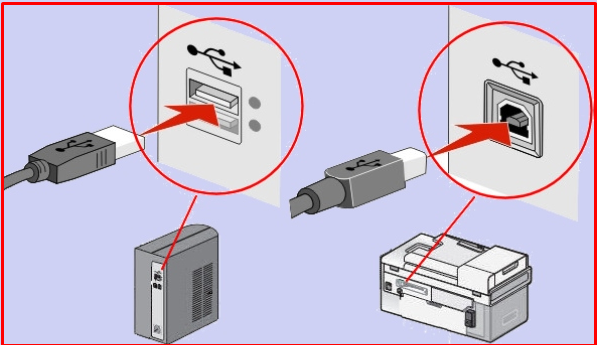
- If it is checked and make sure all cables are installed correctly, check that the printer is in sleep mode. The device may be in sleep mode, as it has not been used for a long time.

- If both of the above factors have not worked as well even on your Printer Brother is still offline. Check on the screen for any error messages such as jammed paper or blank toner ink. In the case of the situation mentioned above, troubleshoot the problem and turn the printer back on if your Brother's printer is offline.
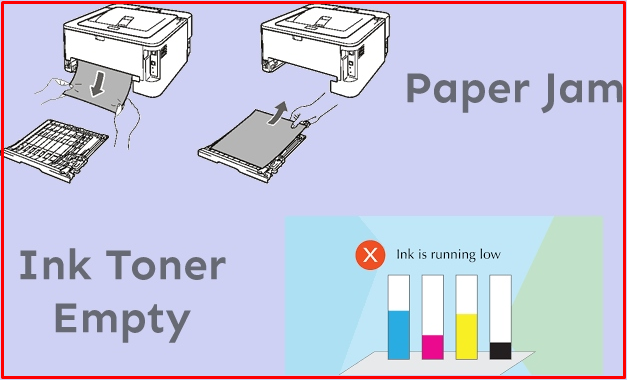
- Sometimes when we use a USB cable to connect the printer to the computer, it is possible that the connection is disconnected or the cable is disconnected. If such a problem occurs, disconnect the cable and reconnect the new cable. Continue to the next step if the problem persists and your Brother's printer still appears offline.
- Many users use an Ethernet cable to connect the printer. Make sure the cable is attached to the router or access point and the printer are both. Users can print the printer configuration page if the printer's IP address is required.
- The user needs to use the network configuration page to verify the IP address if the user is using a wireless connection.
 Stage 3: Make sure Brother Printer is set as Default
Stage 3: Make sure Brother Printer is set as Default- If a user connects multiple printers, it is possible that the user does not know the connection of those printers. It is important that the printer is marked as the default printer. To be sure, the user must go to the Printers folder and make sure that the Brother printer check box is selected.

- Brother printer offline windows 10, press Windows and R simultaneously on the keyboard. This will help the user open the Run command and open the control panel.
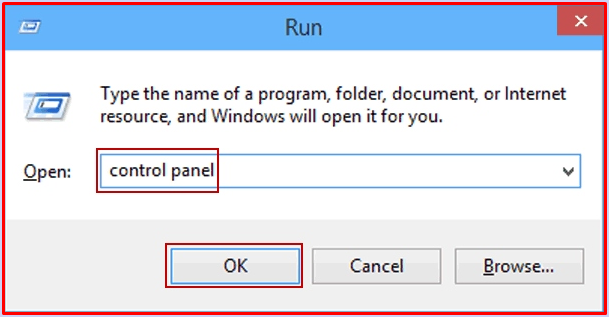
- After that select it and click Hardware and sound.
- Select devices and printers.

- Make sure it is checked in the front box of the selected Brother printer
- When setting multi-print commands to the system, such problems may arise. To resolve this, on Brother printer icon. Select "see what's printing" and end all by selecting "Cancel all document".
- "Cancel all document" is grayed out. When you're done, select "Open as administrator".
![]()
- When you're done, type your administrator password and tap "yes".
- The steps mentioned above will help you select "Cancel all document".
- Open the control panel. Select and Click "Devices and printers". Select Propertied after finding Brother printer.
- After that, open the port and select Configure port.
- When you're done, uncheck the SNMP box.

- Select "View what is printed" right-click on the Brother printer icon and then go to printer and use printer.
- If the status is paused, the user only needs to right-click the Brother printer icon and select "see what is printing" and end by selecting "Pause printing".
- Switches the USB port on the system that connects brother printers.
- Install the same printer more than once.
